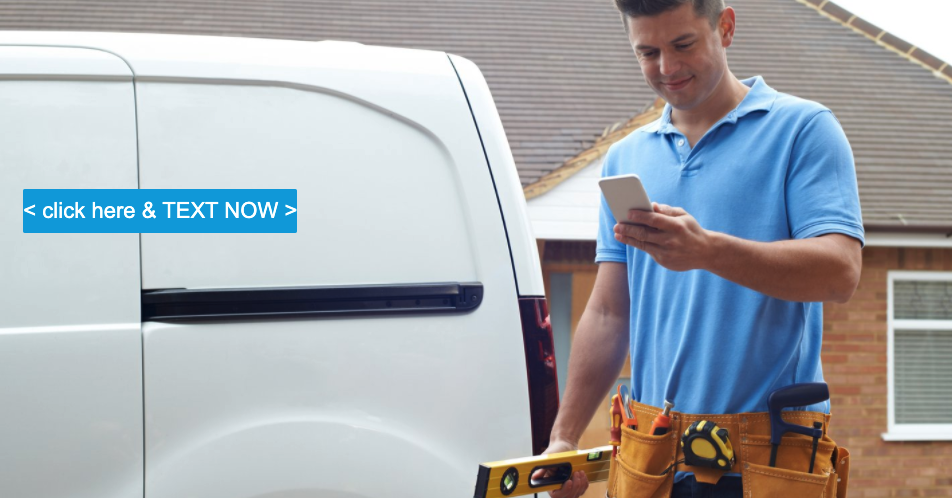
A growing majority of customers now prefer to engage with organizations using messaging. A few years ago this was in the form of a web chat but more recently with the availability of affordable tools like VoyagerNetz Engage texting is becoming one of the preferred channels for message based conversations.
Customers who prefer messaging often grow so accustomed to message based conversations that they have a resistance to more traditional forms of communication like phone calls or emails. This in turn means that they will engage more easily with businesses and organizations which make it easy to have message based conversations. Herein lies an opportunity for those who embrace message based communication earlier than their peers.
If you have enabled your organization be able to communicate using messaging it just makes sense to let your customers know about this exciting new ability of yours. Firstly I suggest adding "Call or Text us" instead of just "Call us" in all the relevant places on your marketing material, websites and social media. If you want to go the extra mile and also make it easy for customers to just click to text then you can pretty easily add a button with text like "Click here to TEXT US" or something like that.
Depending on your web platform adding an SMS enabled link is either very easy or a bit more complicated. I will quickly explain the very easy approach and then also link you out to a more technical article on how to achieve this behaviour on Wix if you happen to use their web platform.
You're familiar with normal web links like https://www.nasa.gov/ .
SMS links work similar but instead of https they start with sms for example sms://+17087979681 - if you paste this link into your browser and hit enter you are essentially asking to initiate an SMS message to the number +17087979681.
Now depending on what device you are on when clicking this link you might get different behaviour - why is this? When you initiate an SMS type of link your browser will send a message to your device's operating system asking it to process the SMS link. The operating system will check if any application are set as the default application for this type of link and if it finds one then it will open that application and send it the link.
For example if I click on this link using my Mac then Mac OS actually opens the desktop messenger application and initiates an SMS message to the given number.
You can now add this link to any button or hyperlink to Text-Enable that link. For example the anchor link above looks like this:
<a href="sms://+16303778667">Click on this link to give it a try.</a>
How to add a default message as part of a text-enabled button:
The above example will initiate a text message but what if you want to add a default message like "Tell us how we can help you.". Doing this is actually pretty simply done by modifying the link to something like this:
sms://+17087979681?&body=Tell%20us%20how%20we%20can%20help%20you.
and finally in an anchor this link will look like this:
<a href="sms://+16303778667?&body=Tell%20us%20how%20Vons%20Electric%20can%20help%20you.">Click here to try this example.</a>
Conclusion
If you have enabled your organization to communicate using messaging the logical next step is to make it easy for your customers to engage with you using messaging channels like text. Simply informing your customers about your new communication channel is great but by adding a click-to-text button you are making it even easier for customer to engage with you. Adding this type of button can on most platforms be achieved in a matter of minutes.